The introduction of Wi-Fi has made the lives of many of us easy. As a result, you can surf the internet endlessly while enjoying a greater speed on your laptops, desktops, and mobile phones. Many broadband services and networks have introduced their Wi-Fi services, and everyone is making the most of the same.
Whether it is your home, office, or any other facility, Wi-Fi service is available anywhere and everywhere. But what if you are connected to Wi-Fi, but your device shows no internet connection? It is a common problem, and many people may face it while operating the internet.
Before you opt for the step-by-step solution mentioned below, it is imperative to check if other people who are connected with the same Wi-Fi connection are facing this problem. If you have more than one device connected to the Wi-Fi, check whether these devices are facing the same issue or not.
If none of the devices connected to the Wi-Fi network couldn’t connect to the internet, try restarting the router. When you restart the router, it flushes the cache and memory leaks, if any. Restarting the router also means doing away with other minute problems related to the wireless networking functions.

If the problem doesn’t get solved despite restarting the router many times, plug your laptop/computer directly into the available spare port on the router and check if you can get access to the internet. This step will rule out the Wi-Fi network as an issue.
If you cannot access the internet even after the direct connection of your device to the router via network cable, know that there could be a problem with the broadband connection. The best solution in this situation is to get in touch with your internet service provider (ISP) and request them to resolve the problem at the earliest.
Fixing the problem:
If the problem is only with your device and other devices are well-connected to the Wi-Fi and enjoying internet access, here is everything you can do to address the issue:
Reboot the device:
You can reboot your device and check its IP address to fix the issue. The process is simple. Reboot the device and then reconnect it to the wireless network. If you are using your laptop or PC, right-click on the network icon in the taskbar and click on the “troubleshoot problems”. Windows will automatically diagnose the problem and fix it.

It is equally important to check the IP address of your device. You can take the help of Google and YouTube videos to locate your IP address. If your device doesn’t have an IP address, it is likely the reason why you are unable to access the internet even after connecting to the Wi-Fi. Check the DHCP service on the router of your broadband, and then contact your internet service provider.
Disable quick startup:
You can disable Fast Startup to check the problem and solve the same. Fast Startup is a feature present on Windows 10. It aids the computer Startup faster, however, does not intrude with the running processes and services. If your wireless adapter driver is facing a problem, it will not be shut down and restarted if you have enabled the Fast Startup feature. Therefore, it is essential to disable it to coin out the problem and fix the same.
You can click on the start menu and type ‘Power options’. After this, click on the “Choose what the power button does”. You will be taken to the next window. Take the tick out of “Turn on Fast Startup (recommended)”. Restart your laptop or computer and test the internet access.
Flush the DNS:
Click on the Start menu and type CMD. Hit enter. Type ipnconfig/flushdns then press enter. Type ipconfig/release then press enter. Type ipconfig/renew then press enter.
Update the adapter of your wireless network:
It is a simple process. You can click on Start > device manager. Expand the option of the “network adapter” section present in the device manager. Now, right-click on the wireless adapter and select the option of “update driver software…..”
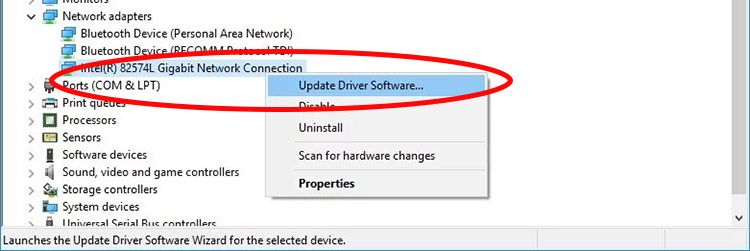
Try Windows Winsock reset:
If you are constantly struggling with the yellow exclamation mark on the screen or seeing an error that directs the absence of internet on your device, it is suggested to reset the Winsock catalog back to the default settings as well as to a clean state.
The step will provide you with a clean reset after which you may be able to connect your device to the internet. Here is how you can do a Winsock reset:
- Click on the start button. Choose programs > accessories. Click on Command Prompt.
- You may as well press the Ctrl-Shift-Enter keyboard shortcut to run Command Prompt as Administrator. Another option is to click on the start button and type CMD. Hit enter.
- Type netsh Winsock reset catalog. Press enter
- Type netsh int ip reset resert.log. Hit enter
- Type netsh int ip reset.
- Restart your computer/laptop.
Takeaway:
The above-listed steps and instructions are the easy solutions with which you can fix the problem without seeing any professional help. However, if the problem persists, contact a local engineer and ask for help. Make sure to check your internet speed after this issue gets resolved.



1 Comment
It’s very interesting link! Share it more please with you friends. Thank you!